Exploring New Development Trends in .NET and .NET Core
Introduction:
The field of software development is always changing, and the .NET ecosystem has seen significant shifts recently. Several trends in the .NET and .NET Core frameworks have emerged as developers adjust to new technologies and industry demands. In this piece, we examine the significant patterns that are influencing .NET development both now and in the future.
.NET 8 and Unified Platform:
Microsoft’s journey towards a unified platform is furthered with the release of .NET 8, which combines the best features of Xamarin, .NET Core, and .NET Framework. By offering a single codebase for applications targeted at various platforms, including Windows, Linux, macOS, iOS, Android, and more, this unified platform streamlines the development process.
.NET MAUI for Cross-Platform App Development:
Cross-platform application development is increasingly utilizing .NET MAUI (Multi-platform App UI) as the preferred framework. Developers can use a single codebase to create applications that run on Windows, macOS, Android, and iOS by utilizing .NET MAUI. This improves code reuse and streamlines the development process.
Blazor and Web Assembly:
With the release of Blazor Web Assembly, Blazor—the framework for creating interactive web applications with C# and .NET—has undergone development. This makes it possible to run C# code directly within a browser, providing client-side web developers with a strong substitute for JavaScript. Blazor’s Web Assembly integration has become popular for generating rich client-side experiences.
Serverless Computing with Azure Functions:
With Azure Functions setting the standard, serverless computing has become widely used in .NET development. With Azure Functions, developers can create scalable, event-driven applications without having to actively manage server infrastructure. This pattern is consistent with the industry-wide move toward microservices and serverless architectures.
Microservices Architecture and gRPC:
Microservices are still a popular architectural pattern, and gRPC has become the standard for microservices-to-microservices communication. Because of gRPC’s effectiveness, language-neutrality, and bidirectional communication support, it’s becoming more and more common in .NET Core projects to create scalable and effective microservices.
Entity Framework Core Advancements:
The ORM framework for .NET, Entity Framework Core, has been continuously improved. Better performance, new features, and more flexibility in data mapping and querying are all advantageous to developers. Entity Framework Core continues to be an essential part of the .NET ecosystem as businesses aim for effective data access.
DevOps Integration and CI/CD Practices:
The incorporation of DevOps practices into .NET development workflows has become commonplace. Continuous Integration/Continuous Deployment (CI/CD) pipelines automate testing, build processes, and deployment, resulting in faster and more reliable software delivery.
AI and Machine Learning in .NET:
Artificial intelligence and machine learning capabilities are increasingly being integrated into .NET applications. .NET developers can use ML .NET, an open-source framework, to seamlessly integrate machine learning models into their applications. This trend reflects the increasing demand for intelligent, data-driven solutions.
Containerization and Docker:
Containerization with Docker has become a standard in .NET development. Docker containers make it easy to package, deploy, and scale applications, which developers appreciate. Container orchestration tools such as Kubernetes help to streamline the management of containerized .NET applications.
Conclusion:
The .NET and .NET Core ecosystems are thriving and constantly evolving to meet the needs of modern software development. As developers embrace trends such as .NET 6, cross-platform development with .NET MAUI, serverless computing, microservices architecture, and emerging technologies such as Blazor Web Assembly, they position themselves to create scalable, efficient, and creative solutions. Staying informed about these trends enables developers to make informed decisions and prepares them for the exciting developments that lie ahead in the world of .NET.
Begin your Journey Today,
for Training, Contact via Call/WhatsApp :+91 90427 10472
Windows Application CRUD Operation with ADO.net
Document by Ganesan – Ganesanva@hotmail.com – +919600370429
Create TestDB Database in Server Explorer
Create table UserDetails in TestDB with the below code snippet,
| CREATE TABLE [dbo].[UserDetails] ( [UserId] INT IDENTITY (1, 1) NOT NULL, [UserName] VARCHAR (100) NULL, [Password] VARCHAR (100) NULL, [City] VARCHAR (100) NULL, PRIMARY KEY CLUSTERED ([UserId] ASC) ); |
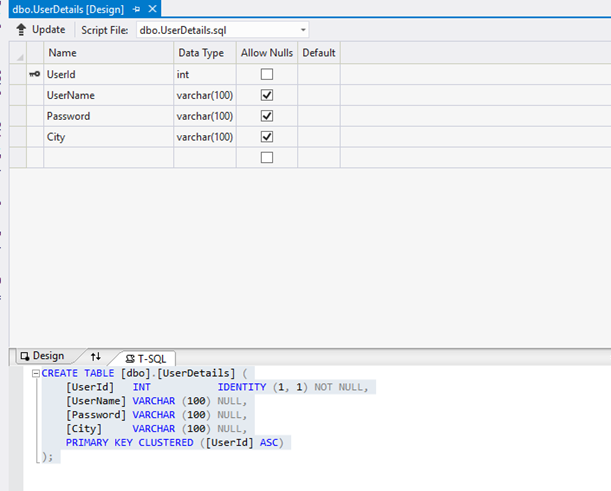
Add the below Connection string in app.config,
| <connectionStrings> <add name=”TestConnection” connectionString=”Data Source=(LocalDb)\v11.0;Initial Catalog=TestDB;Integrated Security=True;Pooling=False” providerName=”System.Data.SqlClient” /> </connectionStrings> |
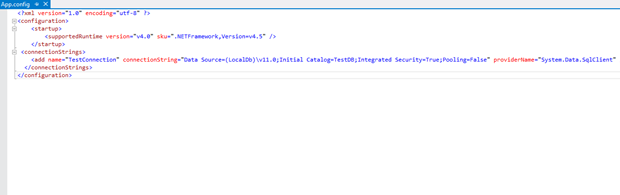
Design Form1 as below,
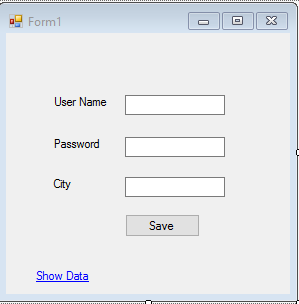
Textbox Properties
UserName Name – txtUserName
Password Name – txtPassword
City Name – txtCity
Save -btnSave
Show Data Link Name -linkLabel1
Events
btnSave OnClick =btnSave_Click
Show Data Link onClick= linkLabel1_LinkClicked
Add below Namespace in Form1.cs.
| Using System.Data.SqlClient; Using System.Configuration; |
Add Reference System.Configuration.DLL in the Project.
In Form1.cs (Replace) put the below Snippet,
| public partial class Form1 : Form { SqlConnection con = new SqlConnection(ConfigurationManager.ConnectionStrings[“TestConnection”].ConnectionString); public Form1() { InitializeComponent(); } private void btnSave_Click(object sender, EventArgs e) { con.Open(); SqlCommand cmd = new SqlCommand(“insert into UserDetails values(‘”+txtUserName.Text+”‘”+”,'”+txtPassword.Text +”‘,'”+txtCity.Text+”‘)”,con); int results=cmd.ExecuteNonQuery(); con.Close(); if (results > 0) { MessageBox.Show(“Inserted Successfully”); } } private void Clear() { txtUserName.Text = string.Empty; txtPassword.Text = string.Empty; txtCity.Text = string.Empty; } private void linkLabel1_LinkClicked(object sender, LinkLabelLinkClickedEventArgs e) { ShowData objShowData = new ShowData(); objShowData.Show(); this.Hide(); } } |
Add ShowData.cs form as below design,
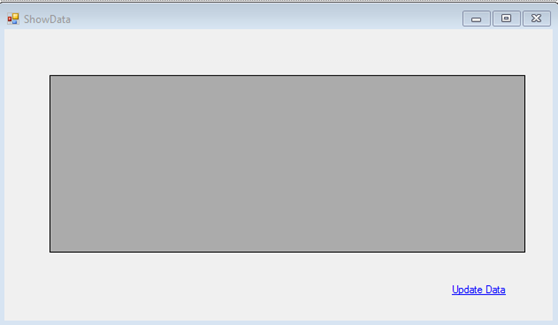
Properties
DataGrid Name – dgvGridData
Update Data Name – lnkUpdate
Events
lnkUpdate Link onClick Event – lnkUpdate_LinkClicked
ShowData Form OnLoad Event – ShowData_Load
Add below Namespace in ShowData .cs.
| Using System.Data.SqlClient; Using System.Configuration; |
In ShowData.cs (Replace) put the below Snippet,
| public partial class ShowData : Form { SqlConnection con = new SqlConnection(ConfigurationManager.ConnectionStrings[“TestConnection”].ConnectionString); public ShowData() { InitializeComponent(); } private void ShowData_Load(object sender, EventArgs e) { SqlCommand cmd = new SqlCommand(“select * from UserDetails”, con); SqlDataAdapter ada = new SqlDataAdapter(cmd); DataSet ds = new DataSet(); ada.Fill(ds); dgvGridData.DataSource = ds.Tables[0]; } private void lnkUpdate_LinkClicked(object sender, LinkLabelLinkClickedEventArgs e) { UpdateUserData objUpdateUserData = new UpdateUserData(); objUpdateUserData.Show(); this.Hide(); } } |
Add UpdateUserData.cs Form as below Design,
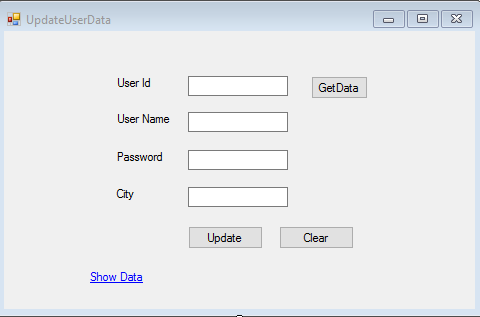
Properties
UserId textbox Name – txtUserId
UserName Textbox -txtUserName
Password Textbox – txtPassword
City Textbox – txtCity
Update button name -btnUpdate
Get Data button Name – btnGet
Clear button Name – btnClear
Show Data Link Name -linkLabel1
Event :
btnUpdate onClick =btnUpdate_Click
btnGet onClick= btnGet_Click
btnClear onClick =btnClear_Click
linkLabel1 onClick – linkLabel1_LinkClicked
Add below Namespace in UpdateUserData .cs.
| Using System.Data.SqlClient; Using System.Configuration; |
Put (Replace) the below snippet in UpdateUserData.cs ,
| public partial class UpdateUserData : Form { SqlConnection con = new SqlConnection(ConfigurationManager.ConnectionStrings[“TestConnection”].ConnectionString); public UpdateUserData() { InitializeComponent(); } private void btnUpdate_Click(object sender, EventArgs e) { con.Open(); SqlCommand cmd = new SqlCommand(“Update UserDetails Set UserName='” + txtUserName.Text + “‘,Password='” + txtPassword.Text + “‘,City='” + txtCity.Text + “‘ where UserId=” + txtUserId.Text, con); int results = cmd.ExecuteNonQuery(); con.Close(); if (results > 0) { MessageBox.Show(“Updated Successfully”); } Clear(); } private void Clear() { txtUserId.Text = string.Empty; txtUserName.Text = string.Empty; txtPassword.Text = string.Empty; txtCity.Text = string.Empty; btnGet.Enabled = true; } private void btnGet_Click(object sender, EventArgs e) { con.Open(); SqlCommand cmd = new SqlCommand(“select * from UserDetails where UserId=”+txtUserId.Text, con); SqlDataReader dr = cmd.ExecuteReader(); while (dr.Read()) { txtUserName.Text = dr[“UserName”].ToString(); txtPassword.Text = dr[“Password”].ToString(); txtCity.Text = dr[“City”].ToString(); } con.Close(); btnGet.Enabled = false; } private void linkLabel1_LinkClicked(object sender, LinkLabelLinkClickedEventArgs e) { ShowData objShowData = new ShowData(); objShowData.Show(); this.Hide(); } private void btnClear_Click(object sender, EventArgs e) { Clear(); } } |
The Output as below,
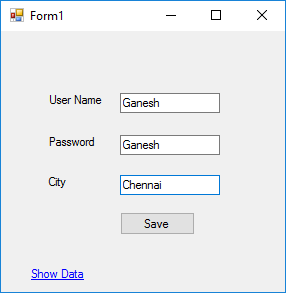
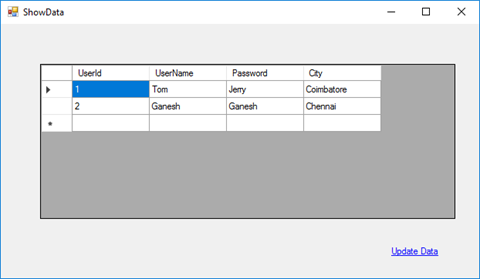
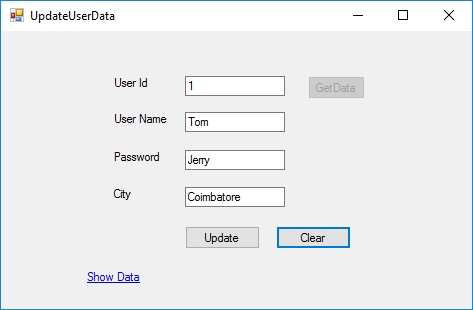
Table Data as below,
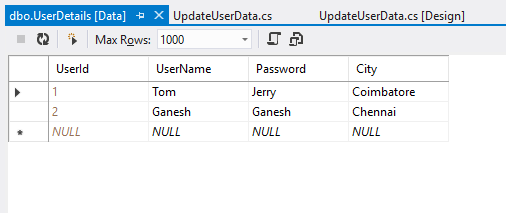
Click below to download the solution,
https://1drv.ms/u/s!ArddhCoxftkQg6khuXmrBnLklntXTA
Recent Posts
Categories
- All
- Angularjs training in Chennai
- ASP.NET Core
- dot net training
- dot net training in chennai
- dotnet full stack developer
- Free dotnet training
- information on dotnet
- Learn Java in chennai
- Learn Python at Karaikudi
- learn python online
- learn python online from chennai
- Linq Queries in .net
- mutual funds
- MVC Training Tutorials
- PHP Training in Chennai
- pmp training online
- power apps online training
- Python Training Online
- share market
- Sharepoint framework online training
- SharePoint Freelancers in Chennai
- software testing
- spfx online training
- Stock market
- Uncategorized
