Microsoft SharePoint:
Microsoft SharePoint:
Microsoft SharePoint is a web-based collaboration system that enables corporate teams to collaborate using workflow applications, “list” databases, other web elements, and security features. SharePoint also enables the organisation using the platform to manage information access and streamline workflows between business units.
Microsoft SharePoint is a platform for document management and collaboration that aids a business in managing archives, documents, reports, and other content that is essential to its operational procedures. Enterprise content management features of SharePoint are beneficial to businesses in all sectors and in every division within a company.
SharePoint configuration is done through a web browser. It offers most of its features through web applications and a web user interface (UI). SharePoint is used to monitor analytics, create, and remove sites, enable, and disable product features, edit content, and site layout, and create and delete sites.
SharePoint Online: There are numerous additional integration options available with other cloud services in the Microsoft Cloud version of SharePoint, called SharePoint Online. With an Office 365 or Microsoft 365 licence, it functions in combination with many of the other services Microsoft provides.
The most recent version of SharePoint is 2019. The version of SharePoint that is included with Office 365 is called SharePoint Online. For businesses who prefer to retain their data in-house for compliance or security concerns, Microsoft also provides an on-premises version.
SharePoint Server: SharePoint Server is a programme that runs on a local machine within a corporate network, such as an internal web server. It gives you more control over teams and groups, as well as additional site customization. If the intranet is hosted behind a local firewall, it may also provide additional security. Because SharePoint Server is hosted locally, it necessitates additional hardware, additional administration, and manual updates. As a result, SharePoint Server is typically used for enterprise applications that require more customization and security.
SharePoint App: Apps in Microsoft SharePoint are integrations that add features to the platform’s standard collaboration spaces. Some apps are included with the platform out of the box, but many others add features and options that are not included with the standard SharePoint platform. These can range from a library where users can store and share documents and files to calendar plug-ins and powerful workflow apps like Nintex, which make it easy to perform many repeatable logical actions in SharePoint.
Benefits of Using SharePoint:
SharePoint boosts the productivity and visibility of information workers in all industries, large and small. SharePoint’s features revolve around an intranet-based cross collaboration experience that enables secure sharing, content management, and workflow collaboration, among other things.
SharePoint is an easy-to-maintain website-based collaboration platform that business users can understand at a basic level. It is also infinitely customizable and massively scalable, so businesses can use it in a variety of ways to increase productivity and return on investment.
You can use Microsoft SharePoint on your PC, Mac, or mobile device to:
-
Create intranet sites, including pages, document libraries, and lists.
-
Add web parts to your content to make it more personalised.
-
Use a team or communication site to display important visuals, news, and updates.
-
Discover, follow, and search for sites, files, and people throughout your organisation.
-
Workflows, forms, and lists can help you manage your daily tasks.
-
Sync and save your files to the cloud so that anyone can securely collaborate with you.
-
With the mobile app, you can stay up to date on the latest news while on the go.
SQL Server Joins
SQL JOIN
The statement JOIN is used to combine the rows of two or more tables based on a common column.
The different types of JOIN statement used in SQL are
- INNER JOIN or JOIN – combines the data that matches in both tables.
- LEFT JOIN or LEFT OUTER JOIN – combines all the datas of left table with the datas from right table that matches.
- RIGHT JOIN or RIGHT OUTER JOIN – combines all the datas of right table with the datas from left table that matches.
- FULL JOIN or FULL OUTER JOIN – combines all the datas either from left or right table whenever there is a match found.
Let us consider an example:
Create a database with a name “StudentResults”
create database StudentResults
Create a table “studentdetails” with following snippet
CREATE TABLE studentdetails (
regno int,
LastName varchar(255),
FirstName varchar(255),
age int,
dummyno int
);
Let us consider the following datas in table “studentdetails”
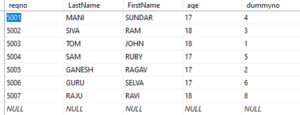
Create another table “result” with the snippet
CREATE TABLE result (
dummyno int,
marks int,
result varchar(10)
);
Let us consider the following datas in table “result”
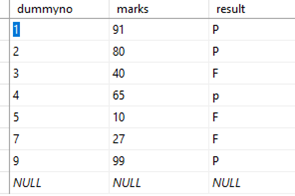
INNER JOIN:
Inner Join is the most simplest Join. When inner join keyword is used in two tables, it will create a resulting table with combining the rows of both the tables until the condition is satisfied
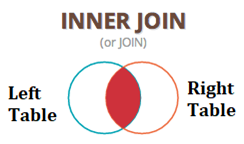
For the above considered example, when inner join statement is used as follows
SELECT studentdetails.regno, studentdetails.FirstName, studentdetails.LastName, studentdetails.age, result.marks, result.result
FROM result
INNER JOIN studentdetails
ON studentdetails.dummyno=result.dummyno;
The resulting table will be
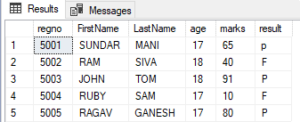
LEFT JOIN:
Left join is also called as Left outer join. When left join keyword is used in two tables, it will create a resulting table with combining all the datas of left table with the datas from right table that matches.
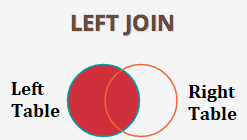
For the considered example, when left join statement is used as follows
SELECT studentdetails.regno, studentdetails.FirstName, studentdetails.LastName, studentdetails.age, result.marks, result.result
FROM studentdetails
LEFT JOIN result
ON studentdetails.dummyno=result.dummyno
ORDER BY studentdetails.regno;
The resulting table will be
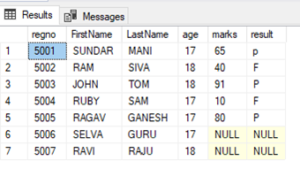
RIGHT JOIN:
Right join is also called as right outer join. When right join keyword is used in two tables, it will create a resulting table with combining all the datas of right table with the datas from left table that matches.
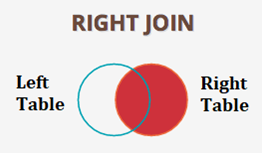
For the considered example, when right join statement is used as follows
SELECT studentdetails.regno, studentdetails.FirstName, studentdetails.LastName, studentdetails.age, result.marks, result.result
FROM studentdetails
RIGHT JOIN result
ON studentdetails.dummyno=result.dummyno
ORDER BY studentdetails.regno;
The resulting table will be
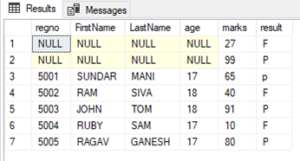
FULL JOIN:
Full join is also called as Outer join. When full join keyword is used in two tables, it will create a resulting table with combining all the datas either from left or right table whenever there is a match found.
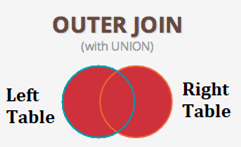
For the considered example, when full join statement is used as follows
SELECT studentdetails.regno, studentdetails.FirstName, studentdetails.LastName, studentdetails.age, result.marks, result.result
FROM studentdetails
FULL OUTER JOIN result
ON studentdetails.dummyno=result.dummyno
ORDER BY studentdetails.regno;
The resulting table will be
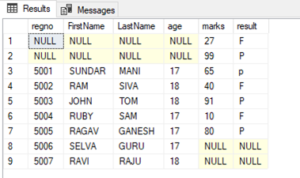
CRUD in ASP.net web application using Stored procedure
Document by Maria Academy – mariatrainingacademy@gmail.com – +919042710472
Create Database in SQL server as below,
| Create database StudentDB |
Create StudentDetails table using the below script,
| CREATE TABLE [dbo].[StudentDetails]( [StudentId] [int] IDENTITY(1,1) NOT NULL, [StudentName] [varchar](100) NULL, [Age] [int] NULL ) ON [PRIMARY] |
Run the below Stored Procedures in SQL Server,
| create Proc [dbo].[Ins_StudentDetails] @StudentName varchar(100), @Age int as begin INSERT INTO [StudentDetails] ([StudentName] ,[Age]) VALUES (@StudentName ,@Age) |
| create Proc [dbo].[Select_StudentDetails] as begin select * from StudentDetails end |
| create Proc [dbo].[Update_StudentDetails] @StudentId int, @StudentName varchar(100), @Age int as begin UPDATE [StudentDetails] SET [StudentName] = @StudentName ,[Age] = @Age WHERE StudentId=@StudentId end |
Create a new Asp.net web application CRUDinProcedure as below,
File -> New Project
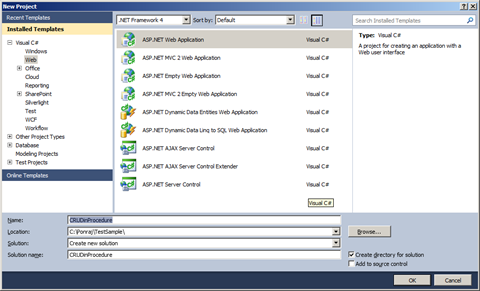
Click OK.
Solution Explorer as below,
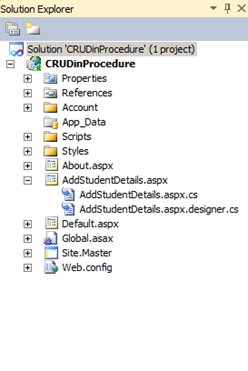
Add new Page AddStudentDetails.aspx
Put / Replace the below code in AddStudentDetails.aspx
| <html xmlns=”http://www.w3.org/1999/xhtml”> <head id=”Head1″ runat=”server”> <title></title> </head> <body> <form id=”form1″ runat=”server”> <div> <table border=”0″ cellspacing=”2″ cellpadding=”2″> <tr> <td> <asp:Label ID=”lblStudentName” runat=”server” Text=”Student Name”></asp:Label> </td> <td> <asp:TextBox ID=”txtStudentName” runat=”server”></asp:TextBox> </td> </tr> <tr> <td> <asp:Label ID=”lblAge” runat=”server” Text=”Age”></asp:Label> </td> <td> <asp:TextBox ID=”txtAge” runat=”server”></asp:TextBox> </td> </tr> <tr> <td></td> <td> <asp:Button ID=”btnSubmit” runat=”server” Text=”Submit” OnClick=”btnSubmit_Click” /> <asp:Button ID=”btnUpdate” runat=”server” Text=”Update” OnClick=”btnUpdate_Click” /> <asp:Button ID=”btnClear” runat=”server” Text=”Clear” OnClick=”btnClear_Click” /> <asp:HiddenField ID=”hfId” runat=”server”></asp:HiddenField> </td> </tr> <tr> <td colspan=”2″> <asp:GridView ID=”grvStudentDetails” runat=”server” AutoGenerateColumns=”false”> <Columns> <asp:BoundField DataField=”StudentId” HeaderText=”StudentId” /> <asp:BoundField DataField=”StudentName” HeaderText=”StudentName” /> <asp:BoundField DataField=”Age” HeaderText=”Age” /> <asp:TemplateField> <ItemTemplate> <asp:Button ID=”btnEdit” runat=”server” Text=”Edit” OnClick=”btnEdit_Click” /> </ItemTemplate> </asp:TemplateField> </Columns> </asp:GridView> </td> </tr> </table> </div> </form> </body> </html> |
Replace the below code in AddStudentDetails.aspx.cs,
| public partial class AddStudentDetails : System.Web.UI.Page { SqlConnection con = new SqlConnection(ConfigurationManager.ConnectionStrings[“DefaultConnection”].ToString()); protected void Page_Load(object sender, EventArgs e) { if (!Page.IsPostBack) { BindGrid(); } } private void BindGrid() { btnSubmit.Visible = true; btnUpdate.Visible = false; SqlCommand cmd = new SqlCommand(“Select_StudentDetails”, con); cmd.CommandType = CommandType.StoredProcedure; SqlDataAdapter ada = new SqlDataAdapter(cmd); DataSet ds = new DataSet(); ada.Fill(ds); grvStudentDetails.DataSource = ds.Tables[0]; grvStudentDetails.DataBind(); } protected void btnSubmit_Click(object sender, EventArgs e) { con.Open(); SqlCommand cmd = new SqlCommand(“Ins_StudentDetails”, con); cmd.CommandType = CommandType.StoredProcedure; cmd.Parameters.Add(“@StudentName”, SqlDbType.VarChar).Value = txtStudentName.Text; cmd.Parameters.Add(“@Age”, SqlDbType.Int).Value = txtAge.Text; int result = cmd.ExecuteNonQuery(); if (result > 0) { Response.Write(“Inserted Successfully”); } con.Close(); BindGrid(); btnClear_Click(null, null); } protected void btnEdit_Click(object sender, EventArgs e) { Button btn = (Button)sender; //Get the row that contains this button GridViewRow gvr = (GridViewRow)btn.NamingContainer; hfId.Value = gvr.Cells[0].Text; txtStudentName.Text = gvr.Cells[1].Text; txtAge.Text = gvr.Cells[2].Text; btnSubmit.Visible = false; btnUpdate.Visible = true; } protected void btnUpdate_Click(object sender, EventArgs e) { con.Open(); SqlCommand cmd = new SqlCommand(“Update_StudentDetails”, con); cmd.CommandType = CommandType.StoredProcedure; cmd.Parameters.Add(“@StudentId”, SqlDbType.Int).Value = hfId.Value; cmd.Parameters.Add(“@StudentName”, SqlDbType.VarChar).Value = txtStudentName.Text; cmd.Parameters.Add(“@Age”, SqlDbType.Int).Value = txtAge.Text; int result = cmd.ExecuteNonQuery(); if (result > 0) { Response.Write(“Updated Successfully”); } con.Close(); BindGrid(); btnClear_Click(null, null); } protected void btnClear_Click(object sender, EventArgs e) { txtStudentName.Text = string.Empty; txtAge.Text = string.Empty; hfId.Value = string.Empty; } } |
Screenshot as below,
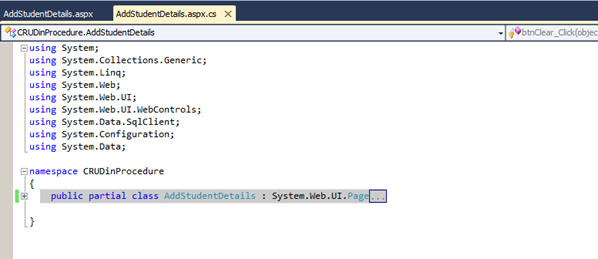
The Output will be as below,
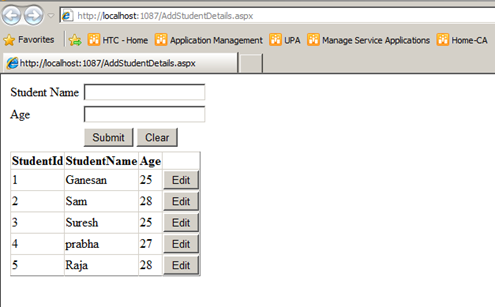
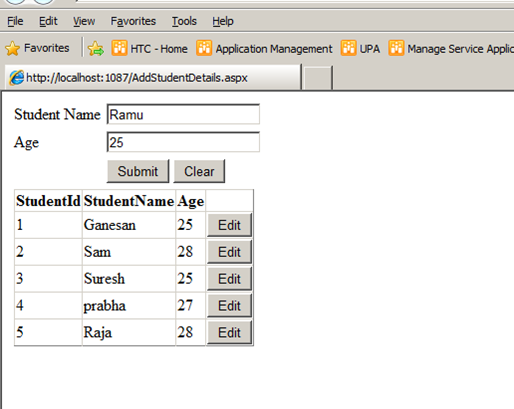
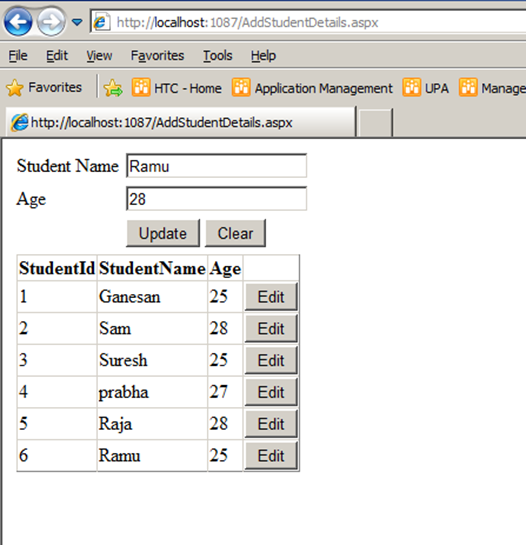
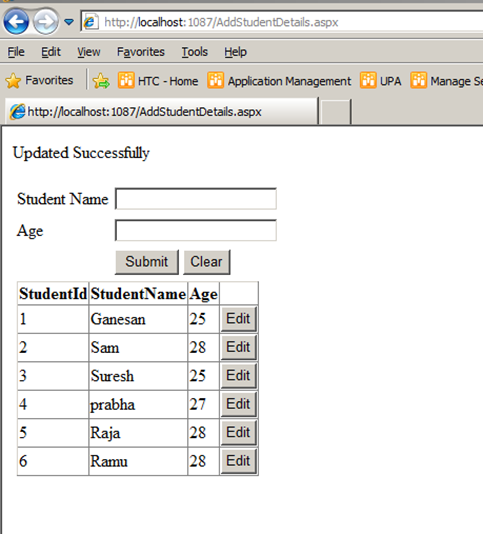
Click below to download the solution,
https://1drv.ms/u/s!ArddhCoxftkQg6of7HjHOGOkB8IMXA
Dot net / SharePoint freelance Consultants in Chennai
Document by Ganesan – Ganesanva@hotmail.com – +919042710472
Given the huge demand for dot net and SharePoint applications today and the growing importance of freelancers across the city, .net and SharePoint freelancers in Chennai have engaged in providing the best available professional coaching in the software applications. The job opportunities for dot net with certification have significantly increased the number of .net freelancers in Chennai. Whether it is for professional or educational purposes, it is advisable to take a Dot net Freelance trainer in Chennai to meet the ever-changing demands of corporates and educational systems.
Hiring a Microsoft certified trainer in Chennai helps with professional coaching on Microsoft technologies such Asp.Net, C#.Net, SQL server etc. And in today’s digitalized world, the virtual presence of the trainers in substantial enough for an expert coaching on the applications. An online Dot net trainer uses the best practices of the industry to ensure dot net and SharePoint solutions meet business and educational needs of contemporary period.
A certified Dot net corporate trainer in Chennai combines the passion for technological innovation and deep platform expertise to ensure that proper training is delivered. The key focus of an online Dot net trainer in Chennai is to equip individuals leverage dot net and SharePoint technologies effectively to meet the professional and educational requirements. Young and dynamic professional and aspiring students can utilize the services of many Dot net part time consultants in Chennai to handle challenging and innovative projects. Further, given the array of opportunities in SharePoint and dot net, career as a Freelance SharePoint developer in Chennai or as an asp.net MVC consultant in Chennai holds a lot of promise for the future.
Today’s competitive market has brought dot net and SharePoint professionals to the forefront. A few years ago, a dot net or a SharePoint consultant in Chennai would have been just another consultant but today dot net and SharePoint developers have defined the career path of many individuals and professional services. Being ahead of the industry and constantly upgrading in the latest versions, dot net and SharePoint developers have been and are the preferred vendors for many corporates and students for their training and educational needs.
Along with a good demonstration of how projects are developed in real-time environment, a Microsoft certified trainer in Chennai imparts confidence and knowledge of technical skills for both freshers and working professionals and also ensures that the sessions are well structured and interactive.
With the shifting expectations of the IT industry and education, the ecosystems of dot net and SharePoint and the range of professionalism exhibited by dot net and SharePoint trainers have become more radical and created excitement and interest in learning more about the applications.
Asp.net MVC Course content
Document by Vairavan – enquiry@softwaretraininginchennai.com – + 919042710472
- MVC Architecture
- Benefits of Asp.net MVC
- Explanation on Model, View and Controller.
- Filters in MVC
- View models
- JQuery and JavaScript
- Entity Framework with Asp.net
- Code First Approach
- Database First Approach
- POCO Generator
- Data Annotation in MVC
- Custom Data Annotation
- Textbox, Option button ,List box ,Dropdown controls in MVC
- Ajax call in MVC
- Dependency Injection
- MVC with Bootstrap controls
- Layered Architecture in MVC
- Working with Areas
- Partial Views
- Working with Web api
- WCF Consumption in ASP.net MVC
- Convert Asp.net web application to MVC application
- MVC with Angular JS
- Sample Project on MVC
Recent Posts
Categories
- All
- Angularjs training in Chennai
- ASP.NET Core
- dot net training
- dot net training in chennai
- dotnet full stack developer
- Free dotnet training
- information on dotnet
- Learn Java in chennai
- Learn Python at Karaikudi
- learn python online
- learn python online from chennai
- Linq Queries in .net
- mutual funds
- MVC Training Tutorials
- PHP Training in Chennai
- pmp training online
- power apps online training
- Python Training Online
- share market
- Sharepoint framework online training
- SharePoint Freelancers in Chennai
- software testing
- spfx online training
- Stock market
- Uncategorized
